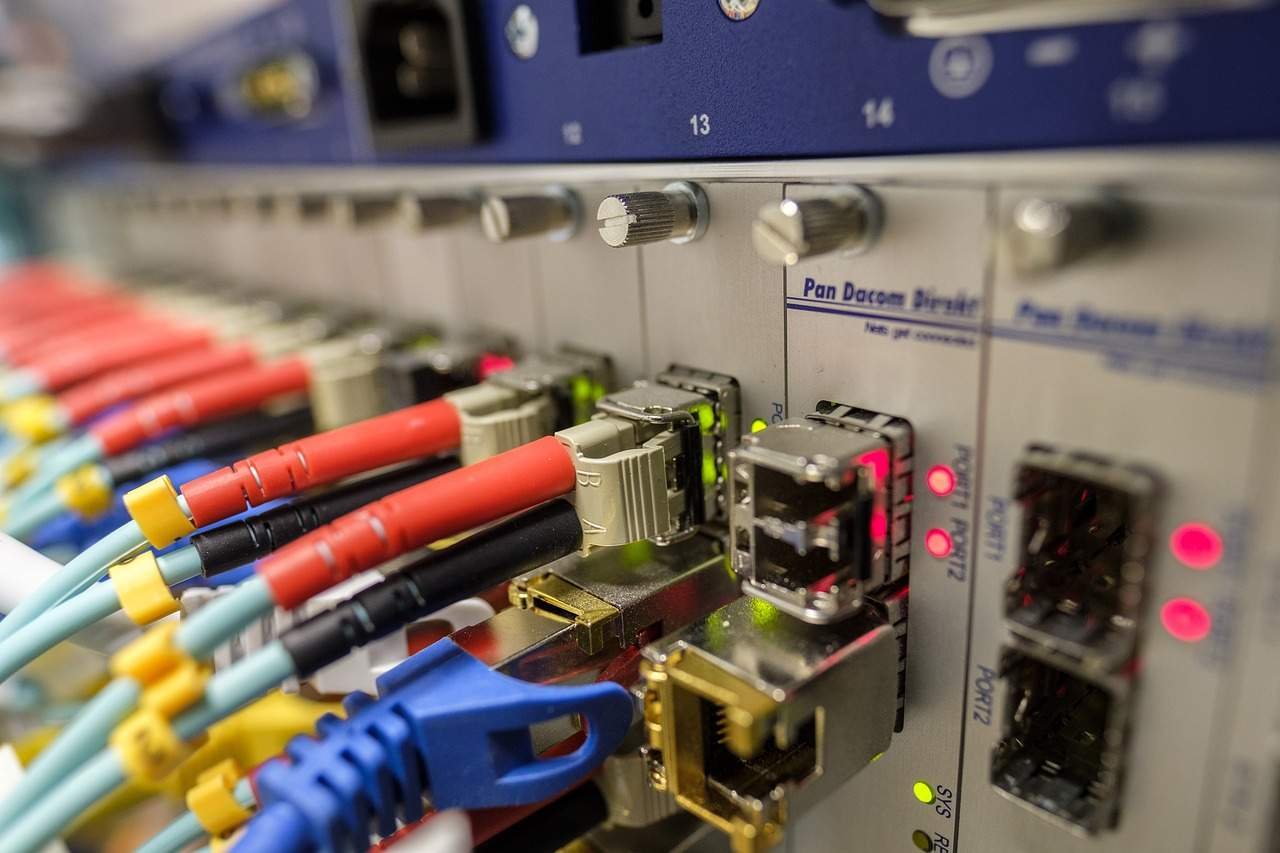To set up a WireGuard VPN server, you first need to install the WireGuard software package on your server, with its pros and cons on Windows. Then, you can generate a private and public key pair for the server, and configure your VPN clients to connect to the server using the public key.
Exploring the Pros and Cons of a WireGuard VPN Server on Windows Setup
WireGuard is a relatively new and popular open-source VPN (Virtual Private Network) protocol designed to provide secure and efficient communication between devices. It was created by Jason A. Donenfeld and was first released in 2016.
WireGuard aims to address some of the limitations and complexities of traditional VPN protocols like OpenVPN and IPsec. It focuses on simplicity, high performance, and modern cryptographic standards while maintaining a small codebase.

Pros and Cons of WireGuard VPN Server
WireGuard VPN server has several pros and cons that you should consider:
Pros of WireGuard VPN server:
- Simplicity: WireGuard stands design to be simple and easy to set up and configure. It’s streamlined codebase and straightforward configuration make it more user-friendly compared to other VPN protocols.
- High Performance: WireGuard knows for its excellent performance. It’s efficient code implementation and modern cryptographic algorithms allow for fast and secure communication. WireGuard’s simplicity also contributes to its performance efficiency.
- Security: WireGuard has undergone extensive security reviews and considers to be secure. It utilizes modern cryptographic protocols like ChaCha20 for encryption and Curve25519 for key exchange. WireGuard’s design focuses on minimizing attack vectors and enhancing overall security.
- Mobility: WireGuard handles network changes seamlessly, making it suitable for mobile devices and roaming users. It can adapt to changes in network connections without interrupting the VPN tunnel, providing a smooth user experience.
- Cross-Platform Support: WireGuard is available for various platforms, including Linux, Windows, macOS, Android, and iOS. This cross-platform compatibility ensures consistent VPN connections across different devices and operating systems.
Cons of WireGuard VPN server:
- Maturity: While WireGuard has gained significant popularity, it is still relatively new compared to other VPN protocols like OpenVPN. As a result, it may have a smaller user base and community support compared to more established protocols.
- Limited Ecosystem: Although WireGuard support on multiple platforms. It may have limitations in terms of integration with existing network infrastructure and services. Some enterprise features and compatibility options found in more established VPN protocols may be lacking.
- Configuration Flexibility: WireGuard’s simplicity is a benefit. It also means that it may have fewer customization options compared to other VPN protocols. Advanced configuration settings and fine-grained control over specific aspects of the VPN connection may be limited.
- Compatibility: Although WireGuard has gained wider adoption, not all VPN clients and routers support it natively. Some devices or VPN services may require additional setup or custom implementations to work with WireGuard.
- Audit and Review Process: While WireGuard has undergone security audits, the scope and scale of these audits may not be as extensive as some more mature protocols. Further audits and reviews will need to assess its long-term security.
When considering WireGuard as a VPN server solution, it is important to evaluate. These pros and cons are based on your specific requirements, infrastructure, and priorities.
How to setup WireGuard VPN Server on Windows
To set up a WireGuard VPN server, you’ll need a server or VPS (Virtual Private Server) running a supported operating system such as Linux. Here’s a general overview of the steps involved:
Install WireGuard:
Begin by installing WireGuard on your server. The process may vary depending on the operating system you are using. For example, on a Linux server, you can typically install WireGuard using your package manager (e.g., apt on Debian/Ubuntu, yum on CentOS). Refer to the WireGuard website or official documentation for detailed installation instructions specific to your operating system.
Generate Server and Client Keys:
WireGuard uses public-key cryptography, so you’ll need to generate a private key and public key pair for both the server and each client device. Use the wg command-line tool or a third-party tool to generate the keys.
Configure WireGuard:
Create a configuration file (typically located in /etc/wireguard) for the WireGuard server. This file specifies the network settings, IP addresses, and public/private keys. You’ll need to define the network interface, assign IP addresses to clients, and specify the private key for the server. Refer to the WireGuard documentation for the specific configuration syntax.
Set up Firewall and Routing:
Configure your server’s firewall to allow incoming connections on the WireGuard port (typically UDP/51820). Additionally, ensure that routing is correctly set up to forward traffic between the WireGuard interface and the internet.
Start WireGuard:
Start the WireGuard service using the appropriate command for your operating system. For example, on Linux, you would typically use a command like wg-quick up <config-file>.
Generate Client Configuration:
Generate a client configuration file for each device you want to connect to the VPN server. Also, This file contains the client’s private key, the server’s public key, and other connection details. Distribute these configuration files securely to the respective client devices.
Install WireGuard on Client Devices:
Install the WireGuard client software on each device you want to connect to the VPN server. The client software is available for various platforms, including Windows, firestick, macOS, Android, and iOS. Install the software and import the client configuration file generated in the previous step.
Connect Clients to the VPN:
Open the WireGuard client application on each client device and initiate a connection to the VPN server using the imported configuration file. The client will establish a secure VPN tunnel to the server.
By following these steps, you can set up a basic WireGuard VPN server. However, it’s important to note that the specific details and commands may vary depending on your operating system, network setup, and personal preferences. Also, It recommends referring to the official WireGuard documentation and relevant guides for more detailed instructions based on your specific use case.
Tutorial for setting up a WireGuard VPN Server on Windows
Sure! Here’s a step-by-step tutorial for setting up a WireGuard VPN server on Windows:
Download WireGuard for Windows: Start by downloading the WireGuard installer for Windows from the official website and install it on your Windows server.
Generate server public/private keys: Once WireGuard is installed, launch a command prompt and use the
wgcommand with thegenerateparameter to generate the server’s private and public keys. For example:wg genkey | tee privatekey | wg pubkey > publickeyThis will create two files (
privatekeyandpublickey) in the current directory.Configure WireGuard server: Create a new configuration file (
Replace <server private key> with the private key generated in step 2 andwg0.conffor example) in a text editor and add the following configuration lines: [Interface] PrivateKey = <server private key> Address = 10.0.0.1/24 ListenPort = 51820 [Peer] PublicKey = <client public key> AllowedIPs = 10.0.0.2/32<client public key>with the public key of the client machine. Adjust the IP addresses for your network.
- Configure firewall: WireGuard uses UDP port 51820 by default, so make sure to allow traffic through your server’s firewall.
- Start the WireGuard server: Open a command prompt and run the following command to start the WireGuard server:
wg-quick up wg0You should see a message indicating that the interface was brought up successfully.
Create client keys: Back on the client machine, use the
wgcommand as before to generate a private and public key pair for the client.Add client configuration: Create a new configuration file (
wg0.conffor example) in a text editor and add the following configuration lines: [Interface] PrivateKey = <client private key> Address = 10.0.0.2/24 [Peer] PublicKey = <server public key> AllowedIPs = 0.0.0.0/0 Endpoint = <server public IP address>:518
How to Troubleshoot WireGuard VPN Server Windows Issues
If you are experiencing issues with your WireGuard VPN Server on Windows, here are some troubleshooting steps to try:
Check if WireGuard is installed correctly: Verify that you have installed the WireGuard software package correctly on your Windows server and that all necessary dependencies are installed.
Check for firewall issues: Ensure that your firewall configures to allow incoming connections on the WireGuard port (typically UDP/51820) and that traffic is being forwarded between the VPN interface and the internet.
- Check for routing issues: Ensure that routing is correctly set up on your server and client devices and that traffic is being routed through the VPN tunnel.
- Check your configuration files: Review your WireGuard configuration files to ensure that they are correctly configured, with all necessary keys and settings.
- Check the logs: Check the logs to see if any error messages can help you diagnose the issue. The logs can be located in
/var/log/wireguard/directory.
If you have tried the above troubleshooting steps and are still experiencing issues, you can refer to the official WireGuard documentation for more detailed troubleshooting guides, or contact the WireGuard community for support.
Summary
WireGuard is a relatively new and exceedingly popular open-source VPN protocol that aims to mobilize and simplify the VPN infrastructure. The protocol’s developer, Jason A. Donenfeld, created it to address the limitations and complexities of traditional VPN protocols such as OpenVPN and IPsec. Its focus on performance, simplicity, and modern cryptographic standards with a small codebase has made it a compelling choice for individuals and organizations looking to implement a reliable, efficient, and robust VPN solution.
WireGuard uses public-key cryptography, facilitating the secure transmission of data between devices. Setting up a WireGuard VPN server on Windows is a very convenient and streamlined process that could provide companies and individuals with multiple benefits derived from using such a modernized VPN. WireGuard VPN server offers some significant pros and cons that are important to be aware of before making a choice.
The configuration steps for setting up a basic WireGuard VPN server on Windows have also stood outlined. Showing it is a straightforward process that makes it an even more attractive choice for VPN services. Troubleshooting WireGuard VPN server Windows issues can also be straightforward with some simple steps if issues occur.
Overall, using WireGuard VPN Server on Windows should consider a worthy choice given its performance, speed, and security features. For anyone looking for a reliable, efficient, and straightforward VPN infrastructure, WireGuard might be the right choice.