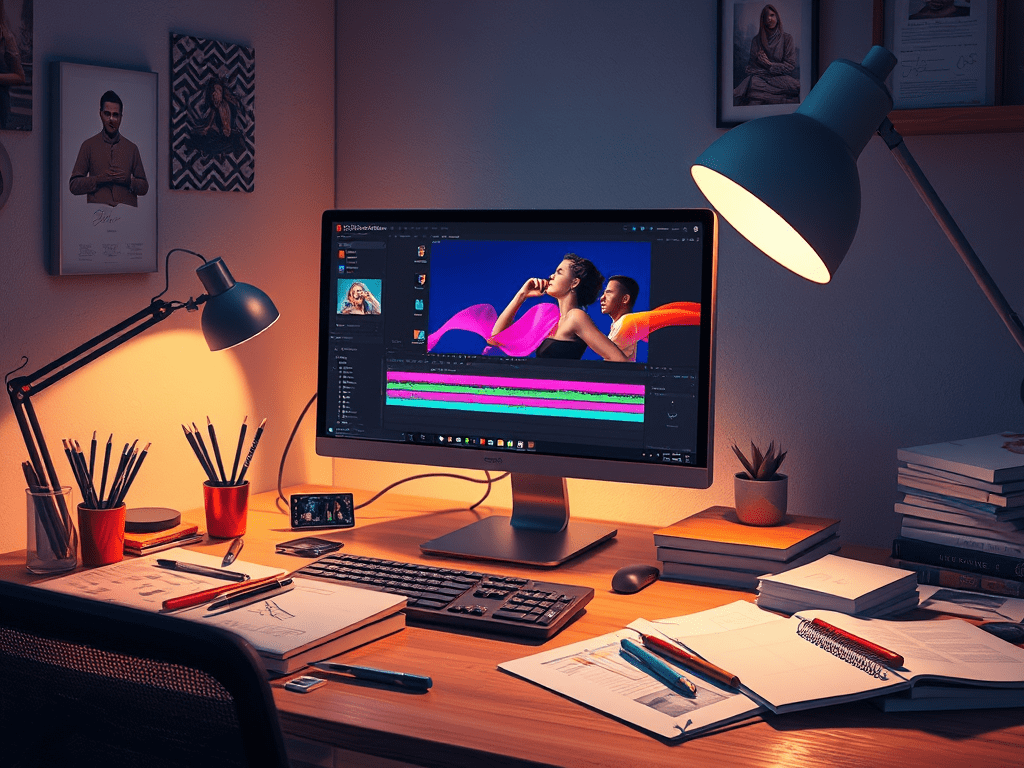Unlock the potential of Adobe After Effects for picture edits! Discover how to enhance your images with advanced techniques, dynamic color grading, and unique visual effects, pushing the boundaries of creativity beyond traditional tools like Photoshop.
Unleashing Dynamic Visions: Mastering After Effects for Compelling Picture Edits
While Adobe Photoshop has long reigned supreme as the go-to software for still image manipulation, a powerful contender often lurks in the periphery: Adobe After Effects. Primarily known for its prowess in motion graphics and visual effects, After Effects offers a unique and compelling approach to after effects picture edits, extending creative possibilities beyond traditional static adjustments. This article delves into the world of using After Effects for picture editing, exploring its strengths, techniques, and why it deserves a place in the modern creative workflow.
After Effects provides a sandbox of unparalleled creative control for professionals seeking to infuse dynamism, depth, and intricate detail into their photo edits. It’s not about replacing Photoshop entirely, but rather understanding its unique capabilities and leveraging them for specialized enhancements that elevate imagery to a new level.
Why Choose After Effects for Picture Edits?
While seemingly unconventional, using After Effects for picture edits unlocks several key advantages:
- Non-Destructive Editing: Like Photoshop’s smart objects, After Effects works fundamentally on a non-destructive principle. Original image data remains untouched, allowing endless experimentation and revisions without compromising quality. This is particularly beneficial for complex edits involving multiple layers and effects.
- Powerful Layer Management: After Effects excels in managing intricate compositions with numerous layers. This is crucial for detailed photo manipulations, allowing for precise control over individual elements and their interactions.
- Advanced Masking and Tracking: Creating complex and precise masks is a breeze in After Effects. Its robust masking tools, coupled with sophisticated tracking capabilities. Allows for isolating specific areas of an image with unparalleled accuracy, opening doors to targeted adjustments and effect applications.
- Integration of Motion and Animation: This is where After Effects truly shines. While the focus here is on static picture edits, the underlying engine is built for motion. This allows for subtle animations, parallax effects, and dynamic elements to be integrated into what appears to be a still image, adding a layer of depth and engagement.
- Sophisticated Color Grading and Effects: After Effects boasts a vast library of built-in effects and the ability to incorporate third-party plugins, offering unparalleled control over color grading, light manipulation, and stylistic enhancements. This goes beyond basic adjustments, allowing for cinematic looks and unique visual signatures.
- Automation and Expression-Driven Edits: After Effects allows for automating repetitive tasks and creating dynamic, responsive edits using expressions (JavaScript-based code). This can streamline workflows and introduce complex, data-driven visual changes.
Key Techniques for After Effects Picture Edits
Mastering picture edits in After Effects involves understanding its core functionalities and applying them creatively. Here are some essential techniques:
1. Layering and Compositing: The foundation of After Effects relies on layers. Importing your image creates a layer, and subsequent adjustments, effects, and other images are added as new layers. This allows for building complex edits step-by-step, with each element independently controllable.
2. Masking for Precision: Masks are crucial for isolating specific areas of an image. After Effects offers various mask types, including shape masks, pen tool masks, and roto-brush for complex selections. Refining mask edges with feathering and expansion allows for seamless blending.
3. Keyframing for Dynamic Adjustments: While primarily used for animation, keyframing can be incredibly powerful for subtle, evolving picture edits. You can animate the parameters of effects, layer properties, and even mask shapes over time, creating nuanced visual changes.
4. Leveraging Effects and Presets: After Effects comes packed with a multitude of effects. From basic color correction (like Levels, Curves, Hue/Saturation) to more advanced options like glow, sharpen, and stylize. Exploring these effects and utilizing presets can significantly speed up your workflow and inspire creative ideas.
5. Tracking for Precise Application: Motion tracking allows you to attach effects, masks, or layers to specific moving elements within your image. This is invaluable for applying effects that follow a subject’s movement or stabilizing shaky footage used as a background element.
6. Utilizing Adjustment Layers: Similar to Photoshop, adjustment layers in After Effects allow you to apply effects to multiple underlying layers without directly modifying them. This promotes non-destructive editing and enables global adjustments.
7. Integrating 3D Elements: After Effects allows for the import and manipulation of 3D objects. Opening up possibilities for incorporating realistic or stylized 3D elements into your picture edits.
A Comparison of After Effects and Photoshop for Picture Edits:
| Feature | After Effects | Photoshop |
|---|---|---|
| Primary Focus | Motion Graphics, Visual Effects, Compositing | Photo Editing, Raster Graphics |
| Layer Handling | Powerful, timeline-based | Layer-based with stacking order |
| Animation | Core functionality, extensive keyframing | Limited animation capabilities |
| Masking | Advanced masking and tracking tools | Robust masking tools, content-aware fill |
| Color Grading | Extensive built-in effects and plugin support | Powerful adjustment layers and filters |
| Non-Destructive Editing | Inherently non-destructive | Achieved through Smart Objects and Adjustment Layers |
| Text Handling | Excellent for animated titles and text effects | Strong typographic control |
| 3D Integration | Direct import and manipulation of 3D objects | Limited 3D capabilities |
| Learning Curve | Steeper | More accessible for beginners |
Practical Applications of After Effects Picture Edits
The power of After Effects for picture edits lies in its ability to achieve effects that are difficult or impossible in traditional photo editing software. Here are some examples:
- Cinematic Color Grading: Achieve complex and dynamic color grades with nuanced shifts and visual moods that evolve subtly.
- Adding Subtle Motion and Parallax: Introduce depth and visual interest by subtly animating layers, creating parallax effects that give a sense of 3D space.
- Creative Compositing with Seamless Integration: Combine multiple images and elements with intricate masking and blending techniques for surreal or hyperrealistic compositions.
- Dynamic Light and Shadow Effects: Create realistic or stylized light rays, volumetric lighting, and dynamic shadows that interact with the image elements.
- Adding Stylized Grain and Textures: Introduce film grain, dust, scratches, or other textures that can be animated or subtly shifted over time.
- Creating Animated Masks and Reveals: Use animated masks to reveal portions of an image, creating engaging transitions or highlighting specific elements.
- Integrating Visual Effects: Add subtle visual effects like lens flares, light leaks, or animated distortions to enhance visual storytelling.
Here’s a simplified workflow for performing picture edits in After Effects:
- Create a New Composition: Set the resolution and frame rate (even for static images, a short duration is useful).
- Import Your Image: Drag and drop your image into the project panel and then onto the timeline.
- Add Adjustment Layers: Apply color correction, lighting adjustments, or other global effects via adjustment layers.
- Create Masks: Use the shape tools or pen tool to isolate specific areas for targeted edits.
- Apply Effects: Explore the vast library of effects to enhance your image (e.g., Gaussian Blur for depth of field, Glow for highlights).
- Keyframe Parameters: If desired, animate effect parameters or layer properties for dynamic changes.
- Pre-compose Layers: Organize complex edits by pre-composing groups of layers.
- Render Your Final Image: Export your edited image in the desired format (JPEG, PNG, TIFF).
Conclusion: Expanding Your Creative Toolkit
While Photoshop remains the cornerstone of photo editing, embracing the capabilities of After Effects for after effects picture edits opens up a new dimension of creative possibilities. Its power in managing layers, creating intricate masks. Applying dynamic effects allows for achieving results that are simply not feasible in traditional photo editors.
While the learning curve might be steeper, the potential for crafting truly unique and visually compelling imagery. Makes it a worthwhile investment for professionals seeking to push the boundaries of their creative expression. By understanding its strengths and mastering its techniques. You can seamlessly integrate After Effects into your workflow and unlock a world of dynamic and captivating picture edits.