How to set password pdf file? PDF files can be encrypted using various tools, Adobe Acrobat software can use to set password protection for PDF files, and user passwords and owner passwords can be set. The user password needs to enter to open the file, and the owner password can set the permissions of the file, such as printing, copying, etc.
Here are the articles to explain, How to set a password pdf file? Method and Tutorial
PDF file encryption can also use Online PDF Converter, you can use the PDF conversion tool online to encrypt PDF files, and you can set user passwords and owner passwords. And use PDFill PDF Editor software to set password protection for PDF files. You can set user passwords and owner passwords.
Many PDF readers also support encrypted PDF files, such as Foxit Reader and Sumatra PDF. These tools usually support password-protected PDF files and can set different permissions (such as printing, copying, editing, etc.).
Please note that once the password is lost, it cannot recover, so please keep it safe. In conclusion, if you need to encrypt PDF files. You can use one of the tools mentioned above to do so.
WPS Method 1:
Our commonly used WPS tool can also encrypt PDF documents. And I will show you the specific steps of document encryption below.
Operation steps: use WPS to open our PDF document, then select the “Document Encryption” function in the “Protection” column in the upper menu bar, then we can set the password to open the PDF document in the encryption interface, etc., and finally click “Confirm” ” button.
Quick PDF Editor Method 2:
This is a PDF editing tool that can easily convert between PDF, Word, Excel, and other document formats. It also provides multiple functions such as PDF encryption and decryption, PDF merging, and splitting. One-click to set the PDF file encryption effect to ensure the confidentiality and security of important files. And high-speed decryption of received files, making work docking more convenient and faster.
Operation steps: Use this software to open our PDF document, click the “File” option in the upper right corner. Then select the “Document Properties” function.
After entering the document properties interface, we select “Security” in the category. Then select the security method as the “Security Password” option.
Then we enter the password security setting interface, we can choose encrypted rheumatism, set the password and permissions of the document, etc., and finally click the “OK” button to save.
Speedpdf Method 3:
This is an online conversion tool that provides conversion methods such as PDF to Word, Excel to PDF, PPT to PDF, etc. It supports merging, splitting, reading, editing, encryption, etc. of PDF files to help users solve PDF processing problems.
Operation steps: Search and open the website in the browser, select the “PDF encryption” function in the “Security” column above, and click to upload our PDF document.
After importing the document, click the “Convert” button to enter the encryption interface. Then set the password for the document, and click the “PDF Encryption” button to confirm.
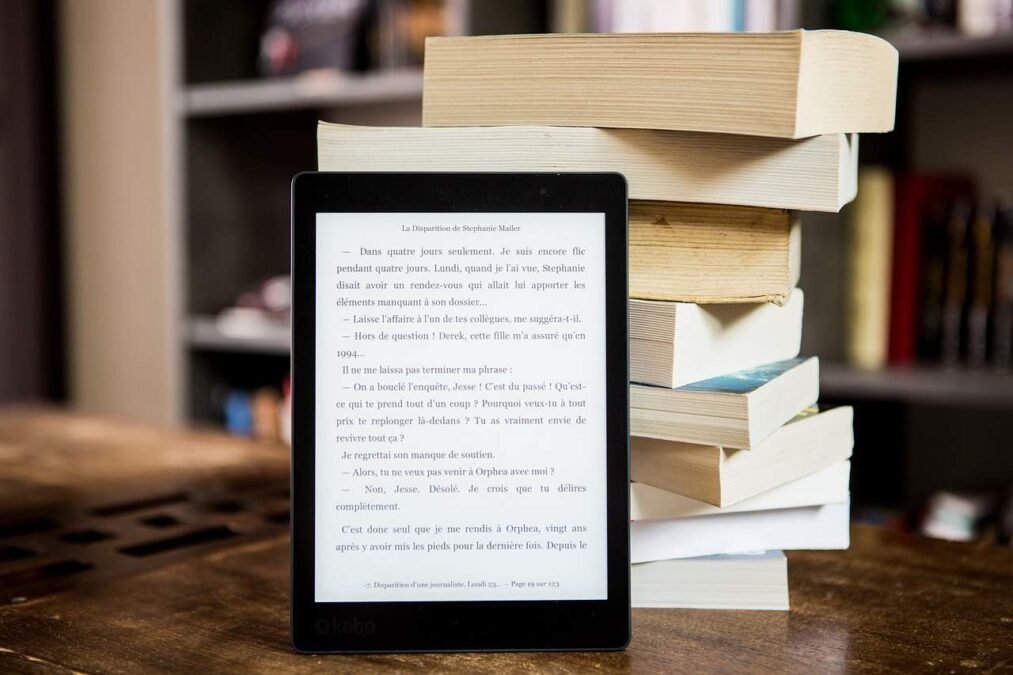

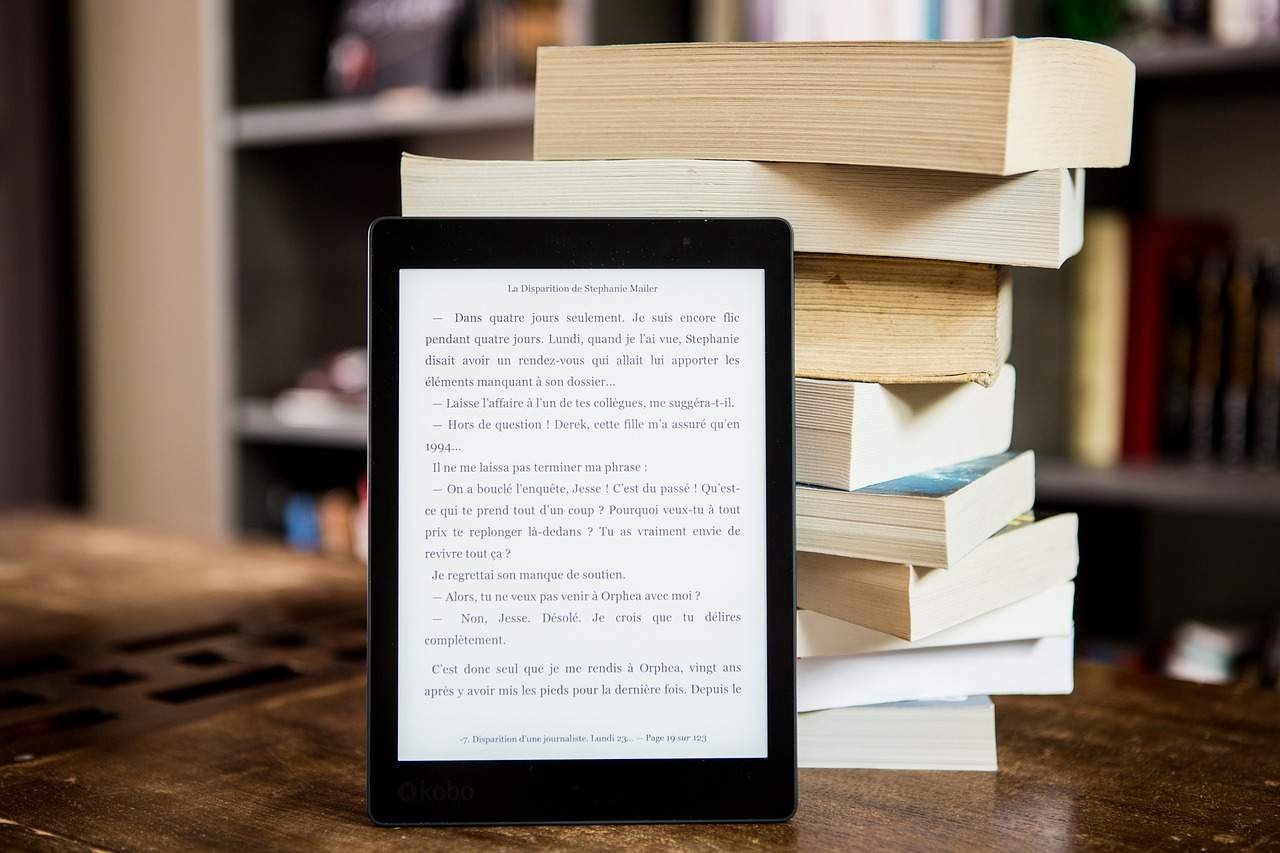
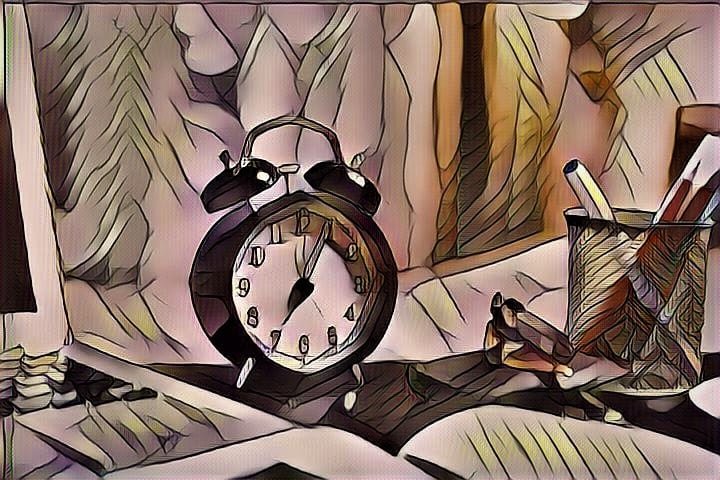




Leave a Reply